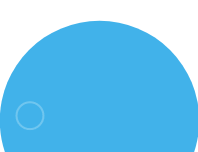blog1
Blog | Feature comparison of Microsoft 365 over G Suite
Introduction
Are you looking to boost your business’s productivity and security? You’re not alone. In today’s rapidly evolving business landscape, organizations are constantly seeking ways to optimize their operations and enhance productivity. As businesses grow and technology advances, the need for efficient, reliable, and secure collaboration tools becomes paramount.
Many companies have relied on G Suite (now Google Workspace) for their productivity needs. However, as requirements become more complex, a growing number of organizations are making the transition to Microsoft 365. This shift is driven by Microsoft 365’s robust features, enterprise-level security, and seamless integration with other business applications.
Migrating from G Suite to Microsoft 365 can be a transformative step for your business, unlocking new capabilities and opportunities. But, like any major shift in technology, it requires careful planning. In this blog, we’ll provide a comprehensive checklist to guide you through the migration process from G Suite to Microsoft 365. Additionally, we’ll compare the features of Microsoft 365 and G Suite to help you understand the key benefits and differences between the two platforms, ensuring that your decision is well-informed and aligned with your organizational goals.
Checklist for Migrating from G Suite to Microsoft 365
1. Assess Current Usage
- Identify the G Suite tools currently in use (e.g., Gmail, Google Drive, Google Calendar, Google Meet, etc.).
- Audit the volume of data (emails, files, contacts, etc.) and determine which items need to be migrated.
- Understand the workflows and integrations tied to G Suite.
2. Choose the Right Microsoft 365 Plan
- Evaluate your organization’s requirements and select an appropriate Microsoft 365 plan (e.g., Business Standard, Business Premium, Enterprise plans).
- Ensure the chosen plan supports the necessary tools such as Outlook, Teams, SharePoint, and OneDrive.
3. Backup G Suite Data
- Backup critical G Suite data including emails, files, and contacts to ensure no data loss during migration.
- Verify backup completeness before proceeding.
4. Set Up Microsoft 365 Tenant
- Create and configure your Microsoft 365 tenant.
- Add your organization’s domain and verify ownership.
- Set up admin roles, permissions, and security settings.
5. Plan Email Migration
- Use tools like the Microsoft 365 Migration Tool or third-party services to transfer Gmail data to Outlook.
- Configure email forwarding and test email accounts post-migration.
6. Migrate Files and Documents
- Move files from Google Drive to Microsoft OneDrive for individuals and SharePoint for teams.
- Maintain folder structures and permissions during the migration.
7. Transfer Contacts and Calendars
- Export contacts from Google Contacts and import them into Outlook.
- Migrate Google Calendar events and ensure shared calendars are accessible in Microsoft 365.
8. Configure Collaboration Tools
- Set up Microsoft Teams for chat, meetings, and collaboration.
- Ensure integrations with SharePoint and OneDrive for team document management.
9. Test Migration on a Pilot Group
- Conduct a pilot migration with a small group of users to identify potential issues.
- Test email functionality, file access, and other tools to ensure the migration process is working as expected.
10. Train Your Users
- Provide training and resources to help users adapt to Microsoft 365 applications like Outlook, Teams, and OneDrive.
- Highlight key differences between G Suite and Microsoft 365 to minimize confusion.
11. Perform Full Migration
- Execute the migration in stages or organization-wide, depending on the plan.
- Ensure minimal disruption to daily operations during the migration process.
12. Post-Migration Support
- Monitor system performance and user feedback.
- Address any issues promptly and ensure users are comfortable with the new platform.
- Review security settings and compliance requirements to align with organizational policies.
13. Decommission G Suite
- Confirm all data and services are successfully migrated.
- Cancel G Suite subscriptions to avoid unnecessary costs.
G Suite vs. Microsoft 365 – Key Differences
| Feature | Microsoft 365 | G Suite (Google Workspace) |
| Productivity Tools | Desktop applications like Word, Excel, and PowerPoint with offline access and advanced features | Browser-based tools like Google Docs, Sheets, and Slides, ideal for simple, real-time tasks. |
| Collaboration | Seamless integration with Teams, SharePoint, and OneDrive, offering advanced document sharing. | Efficient collaboration via Google Drive and Google sites but lacks enterprise-level document management. |
| Storage | Microsoft 365 Business plans all provide 1 TB storage per user; depending on the plan and number of users involved, Enterprise plans can give you up to 5 TB | Google Workspace Business plans include 30 GB to 5 TB pooled storage, customized pricing for the Enterprise edition with flexible storage |
| Security | Enterprise-grade security with advanced threat protection, encryption, and compliance tools. | Strong security with basic encryption but fewer compliance options compared to Microsoft 365. |
| Email Client | Outlook (desktop and online) with extensive features and customizability for business needs. | Gmail, simple and user-friendly, but with limited enterprise-level features. |
| Pricing | Flexible plans suitable for businesses of all sizes, with options for enterprise-grade features. | More cost-effective for small teams but can get expensive for enterprises with added needs. |
| Integration | Deep integration with Microsoft products (Azure, Power Platform, etc.) and third-party tools. | Strong integration with Google ecosystem but limited compatibility with non-Google tools. |
| Mobile Access | ✔ | ✔ |
| Browser-based apps | ✔ | ✔ |
| Desktop apps | ✔ | ✘ |
The Big Advantage of Microsoft 365: Legacy and Integration
While both Microsoft 365 and Google Workspace offer robust features, Microsoft 365 holds a significant advantage when it comes to its legacy and the level of integration it provides across various business functions. Many businesses have been using Microsoft Office tools for decades, and their adoption of Microsoft 365 is often a natural progression. Additionally, Microsoft’s strong enterprise focus ensures that businesses in industries with strict compliance needs (such as finance, healthcare, and government) can trust its solutions to meet regulatory standards.
Microsoft 365 also integrates deeply with other enterprise applications, such as ERP systems, CRMs, and Power BI for data analytics, allowing businesses to optimize their workflows, enhance productivity, and make data-driven decisions. This makes Microsoft 365 an ideal choice for large enterprises and those looking for advanced functionality, security, and integration with their existing IT infrastructure.
Conclusion
Migrating from G Suite to Microsoft 365 is a smart move that can boost your productivity and streamline your workflows. With careful planning and the right tools, you can ensure a smooth transition. Embrace the power of Microsoft 365 and unlock new opportunities for collaboration and efficiency.
Ready to make the move? Contact Codevision Technologies today to ensure a seamless migration to Microsoft 365 and optimize your organization’s digital transformation journey.